What is it?
Periscope is a live streaming app that lets you share and experience live video from your mobile phone. When connected to Twitter, Periscope users can allow other users to see links tweeted in order to view the live-stream. Those watching the live stream can send ‘hearts’ to the broadcaster by tapping on the mobile screen as a form of appreciation.
For broadcasters, Periscope lets you share an experience with others. Press a button, and instantly notify your followers that you’re live. Whether you’re witnessing your daughter’s first steps or a newsworthy event, Periscope offers an audience and the power of a shared experience. Most mobile broadcasting tools feel far from live. Broadcasters on Periscope are directly connected to their audience, able to feel their presence and interact. Going live on Periscope means more than a blinking red dot.
For viewers, Periscope gives you a new set of eyes and ears. Travel the world and step into someone else’s shoes. See what they see, hear what they hear, and hopefully feel what they feel. Watching a broadcast isn’t a passive experience like television. On Periscope, viewers influence the broadcaster by sending messages, and expressing their love by tapping the screen to send hearts.
By default your broadcasts can be viewed by anyone, but you can set your broadcasts to be viewable only by those you approve. Your followers will be notified when you start broadcasting. The live videos are called ‘scopes’ and can be replayed for 24 hours. You have the option of auto saving broadcasts to your camera roll as a video. This gives you the option to then upload to YouTube as a means of archiving. If you forget to save the recording, the alternative is to use a screen capture application such as Screencast-o-matic from your desktop to capture directly from Persicope, but this needs to be done within 24 hours of the broadcasting.
How do you use it?
Tony Vincent created this useful infographic which explains how Periscope works and some suggestions for using Periscope. These include:
- Interviews with educators and students
- Reflections and ideas after presentations
- Demonstrations of websites and apps
- Tips for using technology
- Recaps of education conferences and events
- Review of items recently bookmarked
- Chats about photos taken
Other ideas I have added include:
- Virtual campus tours on Open Days
- Live practicals or demonstrations in the classroom, lab or workshop
- Icebreaker activities where small groups of students interview each other, and share with the class
- ‘About me’ clips situated in your favourite place which could be on holiday, hiking, sport or simply a place you resonate with – Thanks Prof Liz Barnes for this idea
- Read your blog post or give a summary of a Slideshare presentation
- Create a virtual library induction
- Narrate a poem you have written summarising a research article read (Dr Sam Illingworth leads the way with this)
The fact that you can use this tool with your mobile device means that you can get out and about, and experiment. The scopes are only live for 24 hours and you can choose whether or not save.
Created by Tony Vincent
Further reading
Periscope: top tips for using Twitter’s latest app Sharon Cook at Jisc
How Three Innovative Physicians Use Periscope
The beginners to using Periscope for Education
@PeriscopeEDU – not associated with the official Periscope but useful tweets
I’d love to hear about your ideas. Leave your suggestions in the comments or send me a tweet to @suebecks


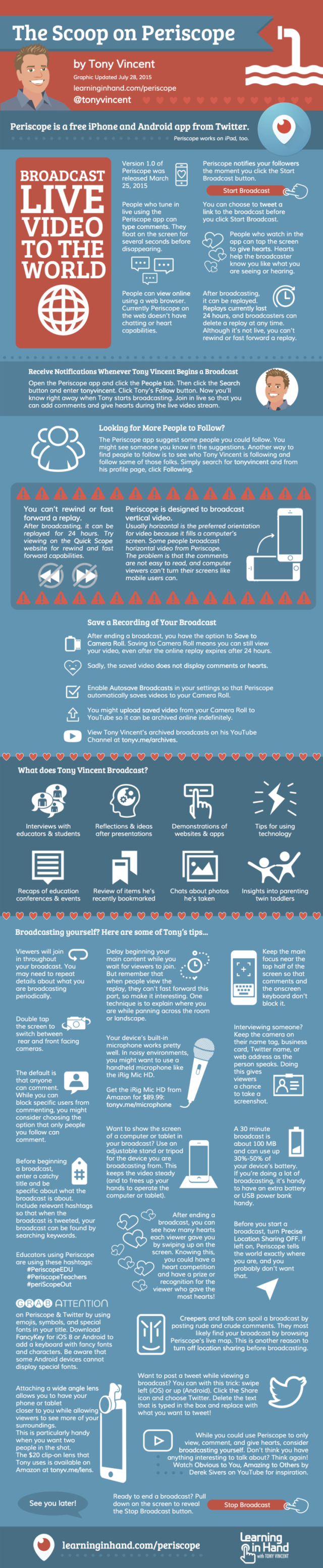

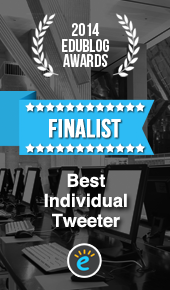






Pingback: How to save a Periscope (@periscopeco) broadcast to your device | Social Media for Learning
Pingback: 11. What’s new? | Twelve Days of Christmas
Pingback: Taking the Show on the Road, or Distance Learning Technologies for Virtual Immersive Experiences | Riddle Me This
Pingback: Periscope Review – Vintage Scholar Media