As the old saying goes “Every day’s a learning day’. Social Media including Twitter seems to be always changing things. Whilst introducing new features in the main can be useful, they sometimes pass you by. For me it was saving a draft of a Tweet. How did I miss that?! This post highlights some tips that I hope you will find useful. For keyboard shortcut fans there are a list of commands towards the end of the post.
The basics
To create a Tweet you type your Tweet (up to 280 characters) into the compose box at the top of your Home timeline, or click the Tweet button in the navigation bar. You then have the option to include up to 4 photos, a GIF, or a video in your Tweet. To send, click the Tweet button to post the Tweet to your profile.
How to save a draft of a Tweet
There may be times when you are part way composing a Tweet and then something interrupts you finishing it. You can save a draft of your Tweet by clicking the X icon in the top left corner of the compose box, then click Save. To access your draft Tweets, click on Unsent Tweets from the Tweet compose box.
From here you can choose to edit the Tweet prior to sending or to delete the Tweet.
How to schedule a Tweet
You may want to write a Tweet but not send it immediately. To schedule your Tweet to be sent at a later date/time, click on the calendar icon at the bottom of the compose box and make your schedule selections, then click Confirm. To access your scheduled Tweets, click on Unsent Tweets from the Tweet compose box.
Here you can the options available for scheduling the tweet. You need to select the date and time you want your Tweet to be released. There is also an option to choose an alternative timezone. The default should be where you are in the world.
How to delete a Tweet
- Visit your Profile page.
- Locate the Tweet you want to delete.
- Click the down arrow located top right of your tweet.
- Click Delete Tweet.
You can only delete your own Tweets. Whilst you cannot delete Tweets which were posted by other accounts you can unfollow, block or mute accounts whose Tweets you do not want to receive.
To delete or undo a Retweet you’ve made, click on the highlighted Retweet icon in the Tweet. This will remove the Retweet from your timeline, but will not delete the original Tweet.
How to pin a Tweet to your Profile
This will pin a Tweet that you have Tweeted at the top of your Profile page. Once pinned you will see above the Tweet ‘Pinned Tweet’
- Visit your Profile page.
- Locate the Tweet you want to delete.
- Click the down arrow located top right of your tweet.
- Click Pin to your Profile.
To unpin the Tweet follow the above 3 steps and the Click Unpin from Profile.
Keyboard shortcuts
The following are a list of keyboard shortcuts that can be used via your browser on twitter.com from your Home page. To get to Home, click on the blue birdhouse icon.
Actions
- n = new Tweet
- l = like
- r = reply
- t = Retweet
- m = Direct Message
- u = mute account
- b = block account
- enter = open Tweet details
- o = expand photo
- / = search
- cmd-enter | ctrl-enter = send Tweet
Navigation
- ? = full keyboard menu
- j = next Tweet
- k = previous Tweet
- space = page down
- . = load new Tweets
Timelines
- g and h = Home timeline
- g and o = Moments
- g and n = Notifications tab
- g and r = Mentions
- g and p = profile
- g and l = likes tab
- g and i = lists tab
- g and m = Direct Messages
- g and s = Settings and privacy
- g and u = go to someone’s profile







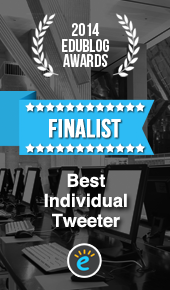






Pingback: Things you may find useful when using Twitter that you might have slipped past you! | Social Media Buzzs