This is a second guest post written for students by students Matty Trueman, Kai Ackroyd, Curtis Alexis-Jones, Gagan Warinch and Eimantus Lukocius. We are final year students at Sheffield Hallam University.
Intro
The way students learn remotely is becoming more and more important as universities transition to online teaching. With many students facing a number of challenges during this current time, it’s important that there are answers to some of the questions that might have arisen. This blog post aims to provide an informative guide on how students can improve their remote learning experience, with the following questions being answered: how to stay motivated, how are other students learning, how to support your peers and how to be more social.
Motivation
With most of us now transitioned to online learning, it is important to stay on track with the routine we normally carry whilst at university, work or social spaces. For many, a sudden change to a normal daily routine is a shock and can take a toll on your productivity and most importantly – your mental wellbeing. More now, than ever before it is essential to identify the methods that will help you complete your work and succeed. It is important to understand that tips for motivation isn’t a one size fits all approach and hence, why it is so crucial that you identify what works for YOU.
Here, we present some of the tips that can help you stay motivated, keep on track with your assignment work, and keep you sane during the lockdown!
- Designate a specific workspace you will use to complete your work. It is a very important first step in ensuring you have a distraction-free space that will allow you to concentrate.
- Get up in the morning at your routine time, dress, have breakfast and start by reflecting on what you did the previous day (or week) then progress onto the tasks for the day.
- Don’t forget to take regular breaks and allow time to relax by managing your time accordingly (go for a short exercise outside, listen to your favourite podcast, play games or do any other activity you enjoy).
- Maintain your regular routine/schedule and set realistic expectations for the week ahead by prioritising the tasks you think will take you the longest to complete.
- Consider using Notion which is a great app available on Windows, MacOS, iOS and Android. Notion helps you to stay on track by providing an all-round solution to organise your notes, schedule, budget, reading list for specific module, grades calculator and more.
Download for iOS Download for Android
Learning
Adapting to online learning can be difficult, especially if you have moved back home as there can be a lot of distractions! However there are some really useful tools that can assist you with all your learning needs.
These are some examples of what has worked really well for us and we recommend you share with your tutors:
Blackboard Collaborate: Breakout Groups
This tool works really well with a large group of students, it splits you up into groups of around 3-4 (depending on how many people are in the session). Once you are in the breakout group you can speak with the group members through voice/ video and also through messaging in your own group chat. You also have the option to send messages in the overall chat if you have any questions. It’s really useful as you can discuss your ideas and also communicate with your peers. The tutor(s) can drop in and out of the breakout groups to check on how you are doing and answer any questions (if you have any).
Padlet: Share and Discussion
Padlet is an effective tool to share ideas, as anyone can add a post to the board (with the link your tutor/ peer gives you, or that you share out). E.g. Working in groups on a practice exam question. Firstly we used Blackboard Collaborate (mentioned above) to discuss our ideas), once we had got all of our ideas together for each section we posted them onto the Padlet board. This is an effective way to learn as you can share your ideas and also see everyone else’s ideas, so you get an in depth understanding around the topic. It is also easy for the lectures to go through and discuss with the individual groups as it is all in one place.
Zoom: Scheduled Session
Zoom is a video conferencing tool that allows you to create meetings/ attend meetings that have been set up by your tutors. Tutors will initially send an email telling you the date and time of the meeting and a link that will direct you to the meeting. All you need to do is click on the link. If this is your first time it will ask you to install the Zoom video conferencing software, wait for the creator of the meeting to connect and then your meeting will be in progress. If you aren’t familiar with Zoom and want to know more here is a useful guide written by the Digital Learning Team as Hallam.
Zoom: Open Time Slot
Another effective use of Zoom is having an open session. For example having a drop in session for assignments and any questions you have. This is useful as your tutor gives you a link to go to that you can access at any time on the day that they state. It allows you to ask anything that you need in regards to your assignment. The only issue is it’s an open session so anyone that the tutor sends the link to can join.
Peer support
It’s important we look out for each other and consider peers that may be living alone away from family. Whether it’s through a video conferencing tool like Zoom or via other social media, there are a number of ways to stay in touch.
Ways to keep in touch
Messenger, WhatsApp, Instagram and Facebook are just some of the many ways that you can use to stay in contact with your fellow peers and friends from University.
Using online tools and social media can help to make you feel less isolated whilst looking out for your friends. For those who are stuck in their accommodation and away from their family, using Messenger and WhatsApp are highly beneficial tools that can help to deal with isolation and the physical barriers of seeing people. It’s important during this difficult time that people are staying well connected online to aid people’s mental health and isolation fears.
Zoom Screen Share and Remote Mouse Access
Zoom is a video conferencing tool that allows for video calls to be made over the internet, it also has some useful features that can be beneficial when working on group projects together. The first feature is the ability to share your screen so that everyone on the call can see what you’re working on. The second feature allows users to take over the mouse control of the screen that’s being shared, this is very useful if someone needs to change something during the call.
How to Guide (Screen Share)
- Click the Share Screen button located in your meeting controls.
- Select the screen you want to share. You can also choose an individual application that is already open on your computer, the desktop, a whiteboard, or an iPhone/iPad.
Tip: If the participant is on iOS or Android, they can remote control your screen using their mobile device.
How to Guide (Remote Mouse Access)
- While screen sharing, click Remote Control and select the participant you want to give control to.

- The participant can click anywhere on their screen to start control. To regain control, click anywhere on your screen. The other user can still restart remote control by clicking on their screen.
Tip: You can also click Stop Share to regain control and not allow the other participant to start remote control again.
Social
Given the current circumstances of being off school/college/university or even work. It is highly important to switch off and enjoy some downtime. You may have exhausted your Netflix options or maybe you’re sick of playing online. Don’t worry as there are other options you can keep yourself occupied with.
Don’t let being stuck inside be the reason for you to avoid exercise
- SHU Active fitness class held an online Yoga class via Zoom https://twitter.com/SHUActive/status/1243462813441568769?s=20
- PE with Joe – The Body Coach https://www.youtube.com/user/thebodycoach1
- Virtual gym classes with professional personal trainers by PureGym, live daily on Instagram https://instagram.com/puregymofficial?igshid=1bo83dogw3pes
Get creative, stimulate your mind!
- Pette McKee cartoon workshop https://youtu.be/q8f8ag58jDs
- Try your luck with a game of Bingo as Bongo’s Bingos are giving away daily prizes such as a huge isolation kit stuffed with prizes worth £2500! www.twitch.tv/bongosbingo
- Chester Zoo live streams. The zoo is live streaming their most popular animals for an hour each day on their Facebook page. https://www.facebook.com/chesterzoo1/
Download the ‘Houseparty’ app on your smartphone, tablet or computer
- Completely free app
- Unlike Skype or Facetime video calls, the Houseparty app splits the screen between you and the person you are video chatting in your ‘room’
- Eight users can be in a room at one time and the screen will be split 8 ways so everyone can see each other
- It also includes mini games, compete and challenge each other
Get involved on Instagram
Instagram nominations (tag your friends and nominate them to participate in the challenge you have set)
- Riddle challenge
- 30-day challenges
- Throwback baby pictures
- Kick up challenge
We hope you found these tips useful. Please share with other students!
Stay well and keep on studying.
Matty, Kai, Curtis, Gagan and Eimantus
BSc IT with Business Studies and BSc Business and ICT students at Sheffield Hallam University
P. S. You may also be interested in our previous post A student toolkit to help you tackle remote learning written by students for students
PPS #shuSMASH is an acronym for Sheffield Hallam University (SHU) and Social Media for Academic Studies at Hallam (SMASH) – a students as partners project.








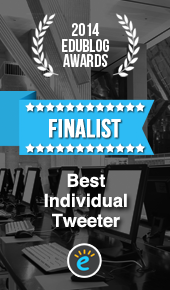






Pingback: Let Them Suck Eggs: framing advice to students appropriately in a crisis – rattus scholasticus