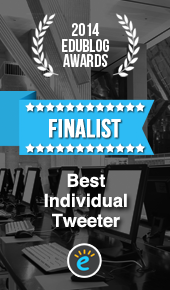I’ve been a member of LinkedIn since early 2008 and until last week have never had the need to dis-connect with anyone. The connection request in question was one that I received from an individual whose profile stated that he was the Head of Marketing at a large well known organisation. I teach digital marketing and frequently share information about social media, so this request did not raise any warning bells. Whilst I did not know the person, my initial skim of his profile and the usual header and summary section, provided sufficient information for me to make the decision to accept the invite to connect. It was only later that day when I received an email through LinkedIn from this person, that I thought something was not quite right…
The email (name edited to anonymise) said:
Hello, Interesting ideas on my desk.
Reach me on mr [different first name] surname date@gmail.com for update.
Thanks. Regards, Mr. [first name].
This email had a number of issues:
- Why would the person use Gmail and not their business email address?
- The name used in the email address did not match the name of the LinkedIn profile
- The email was signed Mr ‘first name’ – the first name actually used in the LinkedIn profile
I did a search on Google to look for this person on the Company web page, but could not find that level of detail. The website only displayed the Executive group. Frustrating but not unusual for a large organisation. I revisited the profile and looked at the skills the person had added to his profile. I realised they were all related to finance and not marketing or social media. Yes the individual had 500+ connections, usually an indicator of trust by others? Well I still had bad vibes, so I went back to the Company website he purported to work at, which did include the name and contact details of their Head of Communication. I sent an email to express my concern. I received a reply the same day and she said would pass this on to the appropriate person in the organisation.
I made the decision to disconnect with this person and realised I did not know how to do this. Was it possible? Well yes it is and it is very quick and easy to do (see below how this can be done). Interestingly when I went to my new connections to do this, the ‘Head of Marketing‘ was no longer there. He had already disconnected me. I can only assume the Company I had contacted, had begun their investigation…
Connecting check list
Making the decision to accept a connection is a personal choice. Some may decide only to connect with those people they know. However for me personally, I have connected with many educators across the globe who I have never met in person and these connections have enriched my professional network as a result. Whilst I have in the main been selective with regards to who I invite or accept connections from, having a diverse network that extends beyond those I work with has been very useful.
Below are questions I ask myself. I realise now I was side-tracked when I accepted ‘Mr Head of Marketing‘ and I did not check point 1.
- Do I know the person? If not, then is the individual connected to anyone already in my network?
- Does the person have a profile picture? If not, why not? Frankly no photo can indicate at best a sign of laziness, but it could be a spam bot. Dig deeper and make a decision on those facts.
- What is the person’s occupation? Does this align with your professional interests?
As it happens no harm was done. However I will be more vigilant going forward. I hope by sharing this experience, it might also help others.
Removing a connection on LinkedIn
From the Connections page
- Move your cursor over My Network at the top of your homepage and select Connections.
- Scroll down to your contacts list.
- Click Filter by and select Connections Only.
- Hover your cursor over the connection you’d like to remove and click Remove.
On the screen that appears, click Remove to confirm.
Connections you remove will no longer be 1st-degree connections and will not appear in your Contacts section.
iOS and Android
To remove a connection from the LinkedIn app for iOS, Android, or from your mobile browser:
- Go to the profile of the member you wish to remove as a connection in the app or on the mobile website.
- Tap the Menu icon in the top right.
- Tap Remove connection.
Notes:
- When you remove a connection, they won’t be notified.
- After removing a connection, any recommendations or endorsements between you and that person will be withdrawn. They will not be restored if the connection is re-established.
- Only the member who breaks the connection can reinitiate that connection.