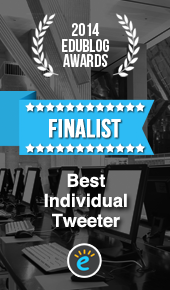When you turn on your computer, it is likely that you will have a few favourite websites that you like to look at each day. Now whilst it doesn’t take that long to type in the web address for each one, there is a quick way to save these and have them open up automatically on start up using Chrome as your browser.
Go to – chrome://settings/
Then check the ‘open a specific page or set of pages’ and click on ‘Set pages’
This will then provide you with the ‘add a new page’ box. Simply type (or copy and paste) the URL of the web page you wish to save and hit enter. You can add as many pages as you wish. Click ok and the pages you have chosen will be saved. You may go back at at any time and add more or delete a page.

Next time you open Chrome as your browser it will automatically open your chosen pages.