For many social media curators the impending end of free and open Storify, used extensively to create stories in the form of collections of tweets and other social media clips, was a huge blow. These stories saved and shared as one URL have provided numerous educators and their students and opportunity to save information collected in one space. I’ve previously blogged about ‘Making and telling a good story with Storify‘.
However Storify is moving to a pay only option aimed at corporates with a BIG budget…. Exit educators and students who have no budget.
The good news is….
drum roll….
WAKELET
This post aims to both introduce the brilliant curation tool Wakelet and provide a basic guide to getting started. An added bonus is that Wakelet has created a function that allows you to import existing stories created in Storify.
Wakelet’s ethos
The web is filled with disconnected pieces of information and it’s growing all the time. Even the most specific terms bring up thousands or even millions of results that include articles, videos, blogs, tweets, Facebook posts, documents and websites.
In real time social media streams, perfectly good content gets buried in no time at all. We encounter this daily, in both our personal and professional lives, and we wanted to do something about it – augmenting, not replacing search engines and social sites to add context.
In short this application enables users to curate a variety of content to form collections or stories, with the added bonus of adding text to provide further context.
Getting started
- Create an account at https://wakelet.com/
- From the home page you need to click on ‘new collection/story’.

- Give your collection a title and then add a description. Click save.
- Choose the layout you wish to display:
- Media View – links are shown natively e.g. videos can be played in page
- Compact View – links are shown as tiles and description only
- Grid View – items are shown next to each other in a grid
- From here you can choose to add links to tweets. Choose to:
- Add from Twitter (import tweets in bulk – see section below for more detail)
- Add an image
- Add from saved items
- Write something
- Click on the icon and simply add your chosen content.
- To reorder tweets you simply toggle on and off the ‘easy reorder mode’ button and drag the content into the order you desire.
- Remember to save your collection as you go along. You can return to the story and edit.
- Finally make sure you make your post public and publish. (The post visibility is set to private as default).
- Then share the URL with your network.
Importing tweets using a shared hashtag
- Create a new Wakelet and give it a title. Then save.
- Go to the green ‘Edit collection/story’ button (bottom right).
- Click the Twitter Import button that appears to search for Tweets to add to your collection.

- Add your chosen hashtag and then select all 50 tweets. Drag the cursor down. You can then choose to select all 100 tweets (and repeat until you capture all required).
- You have the option of then checking the box ‘add in reverse order’ to display the oldest tweets first.

- Save as you go along.
- Add extra detail to expand your story using text, images and links.
- Edit options include reordering, adding extra information and deleting unwanted elements.
- Finally make sure you make your post public and publish. (The post visibility is set to private as default).
- Then share the URL with your network.
Importing stories from Storify
Wakelet has developed a simple to use process to import published stories already created in Storify (which will end access on May 18 and delete all collections).
- From the home page you need to click on the ‘import from storify’ box.
- You will then be prompted to enter your Storify username.

- Choose to select the stories you’d like to import and click ‘Begin Import’ or select ‘Import All’. You will then see this message.

- Look out for an email confirming the import is complete! Job done – AMAZING!
Examples of wakes
Below are a couple of examples of Wakelet accounts – my own personal account and the LTHEchat (Learning and Teaching in Higher Education chat).
Further Wakelet support
Follow @WakeletSupport
Check out the help videos https://www.youtube.com/user/wakelet/videos
Click the Help button and send your question
Go to the Explore tab and get inspiration from other ‘wakes’




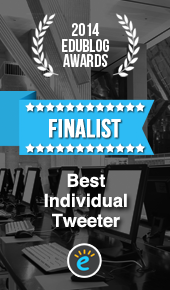






thanks, scoop.it is also going into more costly plans, not cheap enough for students, although they are sometimes ready to pay for music and videos?