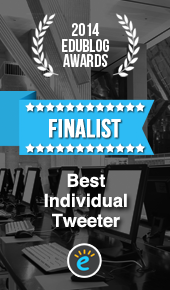Tweeting and brevity go hand in hand. With just 140 characters it is important that our tweeted messages are succinct, make sense, and are engaging. There are a number of pointers that can help to increase engagement.
Engagement
How do we know if Tweets are engaging? There are three key indicators of engagement:
1.Retweets
Readers of the Tweet retweet the Tweet and share this with their own followers. This can be done by simply clicking on the retweet icon. If the person wishes to add to the Tweet they can do this by copying and pasting the tweet into a new Tweet, adding text and preceding it with RT. In the event the text is modified the Tweet should be preceded with MT.
2. Favourites
The reader simply clicks on the favorite icon. This can serve as a like and also as a way to bookmark Tweets to go back to. Users’ favourited Tweets can be accessed from their Twitter account.
3. Mentions/Replies
This is where a reader responds to a Tweet. This can be done as a reply or by inserting the username into a new tweet with a comment about the tweet. Below is an example where Emily has replied to my Tweet and mentions my name.
@suebecks thanks Sue. Nice clear instructions too! I’ll have a go today.
— Emily Sargeantson (@esargeantson) October 17, 2015
So retweets, favourites and mentions are the indicators readers have read and engaged with your Tweet. You can edit your settings to be notified of these. Go to settings and then notifications.
Sometimes readers may go on to blog about information in your Tweet. They may include your Twitter user name or your full name in the blog post. Often we may never get to hear about these posts unless you subscribe to the blog. However there is a tool called Mention that can track mentions of your name and send you email alerts.
Extending the tweet
There are many occasions where you will simply Tweet a message and this can be engaging in itself. But by extending the Tweet you can provide more information and potentially draw attention to your Tweets.
Images
Adding an image can help to make a Tweet stand out in the stream of Tweets a user reads. The image could be a photograph, drawing, diagram, mindmap or chart. It is also possible to create an image of text, for example a quote – here you would capture in speech marks and attribute the author. You might want to save a PDF flier for an event as an image file.
Empowerment is a two way street @gapingvoid pic.twitter.com/omA6gBOGX0
— Sue Beckingham (@suebecks) October 15, 2015
The Hyperlink
Sharing a link to another Tweet, a website, a video, a book or an article is a way to point other useful information. There are a number of tools that will shorten links and provide information on how many times that link was clicked. (See also Twitter analytics further down)
8 Do’s and Don’ts of Good Passwords http://t.co/49fpeAYUg0
— Sue Beckingham (@suebecks) October 15, 2015
Hashtags
This is where you introduce a keyword and precede it with #. It is then possible to bring together a collection of Tweets containing the shared hashtag by clicking on the hashtag or searching for it using the search box in Twitter. This may be related to a popular topic, tweetchat or an event. Below is a example where #LTHEchat has been used during a tweetchat.
You may find these social media leaflets useful http://t.co/iODIIDdZDN #LTHEchat https://t.co/XmkZzxGiVn
— Sue Beckingham (@suebecks) October 14, 2015
Networks and Relationships
Sharing information that is of interest to the people you are connected with may seem obvious, but do consider who your audience is. In some cases people choose to have multiple Twitter accounts so that they can send tweets to meet the expectations of different groups of followers. There is a blurry boundary between social and professional communication. Consider whether your peers or students really want to see a stream of Tweets about the latest football match or TV programme combined with Tweet relating to your professional role. You may teach sport or media and in this context these examples may be relevant. The best advice is think before you Tweet.
It is also useful to Tweet about those that inspire you. Endorse their work by sharing links to it. Always cite direct quotes and where possible include their Twitter name. This will help them see you value them and help to build a connection and relationship. In turn you will find that an increased interest is taken in the tweets you are sharing. Building your network is therefore very important, but does take time. You can craft the best Tweets in the world but if very few are following you and listening than this can be a futile activity.
“generosity reaps reciprocity”
Measuring Engagement
Engagements are the total number of times a user interacted with a Tweet. Clicks anywhere on the Tweet, including retweets, replies, follows, favorites, links, cards, hashtags, embedded media, username, profile photo, or Tweet expansion.
Within Twitter you can view your Tweet activity dashboard to see how people engage with your Tweets in real time. For example:
- Compare your Tweet activity, and see how it trends over time
- Click on any Tweet to get a detailed view of the number of retweets, replies, favorites, follows or clicks it receives
- View Impressions, that is the number of times people have seen a specific tweet on Twitter
- Download your Tweet metrics
Definitions
- Detail expands: Clicks on the Tweet to view more details
- Embedded media clicks: Clicks to view a photo or video in the Tweet
- Engagement rate: Number of engagements divided by impressions
- Favorites: Times a user favorited the Tweet
- Follows: Times a user followed you directly from the Tweet
- Hashtag clicks: Clicks on hashtag(s) in the Tweet
- Impressions: Times a user is served a Tweet in timeline or search results
- Link clicks: Clicks on a URL in the Tweet
- Replies: Times a user replied to the Tweet
- Retweets: Times a user retweeted the Tweet
- Shared via email: Times a user emailed the Tweet to someone
- User profile clicks: Clicks on the name, @handle, or profile photo of the Tweet author
To access your Tweet activity:
- Desktop: visit analytics.twitter.com and click on Tweets.
- Mobile: tap one of your Tweets to get to the Tweet detail, then tap View Tweet activity.
Make sure you have installed the latest version of Twitter for iPhone or Twitter for Android. (Note: Twitter are still in the process of rolling this tool out to all users)
Some tips from Buffer
Buffer is a social media automation tool that enables you to schedule tweets. The tool also shortens any links you include in tweets and provides anlytics. They recently conducted research to find out what made a successful tweet, and did this by analysing 1 million tweets from Buffer users. The full article can be found here and the keypoints identified have been captured in the infographic below.

Source: Buffer https://blog.bufferapp.com/twitter-data-1-million-tweets