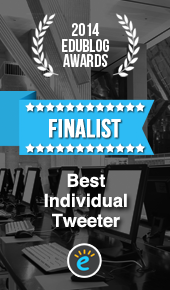Introduction
Pinterest provides a space to save ideas that you want to come back to, by capturing an image or video file and the URL connected to this item as a Pin.
Pins are visual bookmarks for interesting things you find anywhere around the web or shared on the Pinterest site.
You can pin JPG, PNG and GIF image files, as well as YouTube, Vimeo and TED videos. There are three ways to pin:
- Pin things you find on Pinterest
- Pin from a website
- Upload an image from your computer
Where items are pinned from a website, the associated link will be connected to the pin. When you click on the image it will take you back to the source web page. This is a very useful feature as it helps you to remember where you found the item. Note where you upload an image it is important that you own the copyright.
Boards are where you collect Pins by theme or topic. You can choose to make these private or public. Viewers of a public board can like, comment, share or repin Pins to their own boards. It is also possible to create group boards where you invite others to contribute to a shared board.
You can create as many boards as you wish. Each board can be named and given a brief description.
To make pinning easier from a website you can add a pin button to your browser
How I am using Pinterest
I have found it useful to create Pinterest boards to curate a variety of themed collections of infographics. More often than not, the source of the infographic is linked with further reading within the article or an associated paper. Another example is developing a list of books I recommend are worth reading.
I also use Pinterest to create boards on topics of interest that I am researching, for example the Internet of Things, Digital Marketing and to collect innovative CVs and business cards.
You can view my Pinterest boards here: http://www.pinterest.com/suebecks/
Examples of use for learning
- Share students visual work
- Create a class photo board (this may be shared as a private [secret] group board)
- Create a staff photo board
- Use during induction activity as a space to share interests and an image that says something about them
- Display images of interesting places and artifacts within your university or school
- Collect infographic posters for a chosen topic
- Compile a collection of news articles and ask students to use the comments to discuss or answer questions
- Ask students to curate information required for an assignment
- Develop a reading list by pinning the image of the book cover
- Add images taken at an event to document the day, using comments to give further details
- Plan field trips and introduce items required to for the event
- Use a group board to share favourite educational apps
- Share resources between educators
The Pinterest Help Centre can be found here: https://help.pinterest.com/en