So what’s a Tweet Chat?
A TweetChat is a virtual meeting or gathering on Twitter to discuss a common topic. The chat usually lasts one hour and will include some questions to stimulate discussion. In order to be able to view tweets relating to the chat, a pre-agreed hashtag is shared. A hashtag is a word or series of letters and/or numbers preceded by #. For example:
#LTHEchat = Learning and Teaching in Higher Education Chat
#BYOD4Lchat = Bring Your Own Devices for Learning
By including the chosen hashtag within all Tweets relating to the chat, it is then easy to view just those Tweets by simply searching for #LTHEchat (or your own chosen hashtag) using the search bar in Twitter.
Tweets containing this hashtag will then appear in your timeline below.
How are TweetChats organised?
A communication will be sent out by the TweetChat lead to say:
- What the chat is about
- What the chosen hashtag is (often used for subsequent regular chats)
- When the chat will take place including the date and time (It is useful to state GMT or your own time zone if your chat is open to a wide and potentially international audience)
Communication about a Tweet Chat can be sent out as a Tweet but may also be placed on your website or blog and via any other communication channel you wish to use.
Where will I find the TweetChat?
Create an account on Twitter and then use the search box at the top of the page to look for the designated chat hashtag. You will then see Tweets appear which contain this hashtag in your timeline.
How do I take part in a TweetChat?
Tweet Chats often follow the format of a Q&A. The Tweet Chat Lead will prepare a selection of questions prior to the event. To help to highlight the questions they can be preceded with Q1, Q2, Q3 etc.
For example:
Q1 What apps or services do you use to connect with other people? #BYOD4Lchat
If you wish to respond to a question use the reply button. Within your Tweet always include the designated hashtag and precede your Tweet with A1, A2, A3 etc. This helps others reading see which are the questions and which are the corresponding answers.
For example:
A1 I have made new professional connections through using LinkedIn #BYOD4Lchat
The number of questions depends on how the conversation develops. As a guide, during a one hour chat it is good to prepare as an organiser of a TweetChat about 6-8 questions. Allowing approx. 10 minutes per question you can space some of these out during the hour. However if a question is answered quickly and the conversation dries up you can move on to the next question. Having extra questions is useful as you can include as and where you feel it will help the flow of conversation.
People often ask if they need to Tweet to take part. The answer is no. If you just want to ‘listen’ in that is fine and a good way to dip your toe in the water and get a feel for how Tweet Chats are run. You can read the questions raised and answers by those who respond. As you become more confident you can then contribute to the discussions taking place.
If you can’t make the time slot then you can still follow the TweetChat later by searching for the designated hashtag. However the Tweets do not have an infinite lifetime. There are tools however such as Storify that can be used to curate the tweets and create a useful summary or story of the Tweet Chat that took place. These Storifys can then be later embedded in a blog or website or a link can be shared via Twitter or other means of communication. (See below for more on Storify)
It is also possible to use the search facility in Twitter without an account. If you go to https://twitter.com/search-home you can enter any search term and bring up Tweets containing this (with or without hashtags)
Additional tools to get the most from a Tweet Chat
Dashboards
These are tools that can help you organise the way you view a tweet chat, any hashtag or indeed people you follow on Twitter. They allow you to view groups of Tweets in separate columns. Examples of dashboards include: Hootsuite and Tweetdeck
Tweetchat
Using Tweetchat is a useful tool to view just the tweets for a chosen hashtag in one space. You can also tweet from here.
Storify
Storify as previously mentioned, is a great free tool to curate the tweets after a TweetChat. It allows you to gather the tweets containing your chosen hashtag. These appear on the right side of your page. On the left you have a Storify board. You can drag any of the Tweets from the right-hand side panel into this. In addition you can add text boxes to sit between tweets to provide context to your ‘story’. Used for a TweetChat, these may be the questions raised by the TweetChat lead. Dragging the associated answers in the form of Tweets could then sit below each question. A text box at the start could provide an introduction to the topic discussed for that particular TweetChat.
An example of a Storify used for an online short course called Bring Your Own Devices for Learning can be fond here: https://storify.com/byod4l
TweetChat Tips
If you have any tips to share about the use of Tweet Chats, do please share these by using the comments box below.





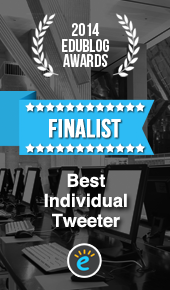






Pingback: Use of Tweetchats for distributed CPD within an open Community of Practice | Social Media for Learning
Pingback: TweetChat – My First Impressions – Matthew Sanders
My advice: don’t try to follow every conversation. For popular chats like #LTHEchat, the sheer number of tweets can be overwhelming.
TweetChat has a feature that allows you to highlight particular people. It’s good to highlight the chat account (e.g. @LTHEchat) which is tweeting the questions and the host (or hosts) if there is one (are any). That way, if you get distracted or lost, you can easily scroll through the chat history to find particularly relevant tweets.
Regular tweet chatters often get into side conversations that might be particularly distracting to newcomers.
Pingback: Tweet Chatting – Readdress the VLE – Fresh and Crispy