Recommendations
LinkedIn recommendations are used to give a colleague or business partner that you have personally worked with or a service provider, a recommendation of their work. There is also the option to recommend a student, but I personally would use this only where you have worked with a student. For example on a research project or where the student was an intern. A recommendation is different to a character reference.
You can also ask request a recommendation from someone you have worked with. Both recommendations received and those you give, can be seen by those connections viewing your profile. However you can edit the visibility of recommendations you have received yourself and are given the option to accept or decline when they are made.
Below are examples of what recommendations look like on a LinkedIn profile. The name of the person recommending you will appear first, then the statement they have written, followed by the date it was made and the name of the company at which they worked with you.
To give a recommendation:
- Move your cursor over Profile at the top of your home page and click Recommendations.
- Click the Sent Recommendations tab and scroll down to the Make a recommendation section.
- To recommend a connection, click “select from your connections list” and click a name.
- To recommend someone who’s not a connection, enter the first name, last name and email address.
- Click the button next to Colleague, Service Provider, Business Partner or Student and click Continue.
- Complete the recommendation form.
- Click Send.
Endorsements
Endorsements are situated in your Skills and Expertise section within your profile. When any of your connections visits your LinkedIn page they are given the opportunity to endorse any of your areas of expertise. They can also recommend new ones to add to your profile. It is a way to publicly validate the skills of connections.
To receive endorsements you first of all need to add skills and expertise to your profile
- Move your cursor over Profile at the top of your home page and select Edit Profile.
- Scroll down to the Skills & Expertise section and click the pencil icon in the upper right.
- Type the name of a skill and then choose it from the dropdown list that appears. If your skill doesn’t appear, completely type in the skill name.
- Click Add.
- Click Save.
You can add up to 50 skills to your profile. Skills with the most endorsements will be listed first. Skills without endorsements are displayed according to when they were added. You also have the option to hide any endorsements you do not wish to be visible.
Below is an infographic created by LinkedIn to celebrate the huge milestone of 1 billion endorsements given by 18 million people.

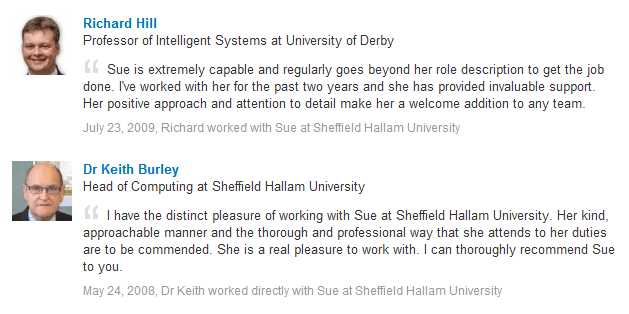
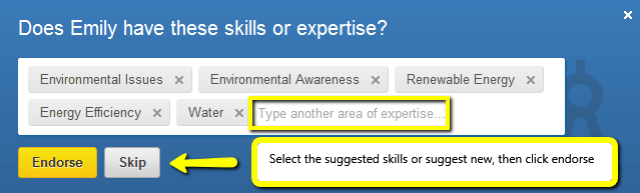
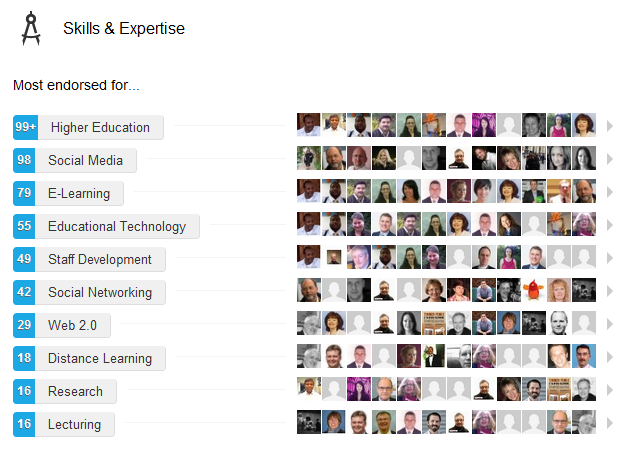





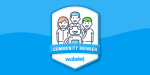
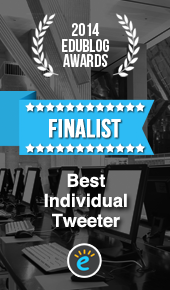

I was thinking about this recently and wondering if the idea of endorsements has ‘cheapened’ (for want of a better word) LinkedIn? It’s all too easy for people to endorse you for many different skills, particularly as LinkedIn prompts you to do this, and the distinction between endorsements and recommendations seems a bit blurred with users who don’t use LinkedIn very much. I’ve had endorsements from contacts for skills they can’t possibly know I have and when I’ve asked for a recommendation from clients they’ve endorsed me as they don’t see the difference. And by having so many endorsements across LinkedIn it must come to a point where it’s almost meaningless?
Be interested to know what you think.
Thanks for your comments. I think it must depend on your connections as I see value in the endorsements I’ve received from fellow educators. You may find SidneyeEve Matrix’s keynote of interest who talks about ‘Your Digital Impact: Online Professional Development Strategies for the Timestarved’ – http://youtu.be/JF8xCMlu-oY
I do agree with you however that there is still some confusion, hence the reason for my post.
Thanks for the link, will have a look later.