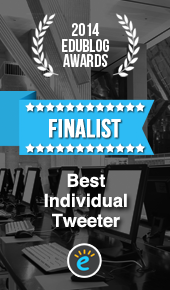There are times when you may wish to change your username, the name or photo on your profile, or any aspect of your bio. You can do this easily by following the steps below.
A common change is your username. When initially choosing your username it may be that your exact name has already been taken. People then go on to choose an abbreviated name, add numbers or characters to their name, or choose something more random. Whilst this provides you with a unique username, you should question how easy is it for people to find and remember your chosen username.
Another reason might be that the name of your team or organisation has changed. Rather than create a brand new account and risk losing your followers, simply change your username (and other details on your profile).
Changing your username will not affect your existing followers, Direct Messages, or replies. Your followers will simply see a new username next to your profile photo when you update. It is helpful to alert your followers in a tweet before you change your username so they can direct replies or Direct Messages to your new username.
Change your username
- Sign in to twitter.com or open your Twitter app (iOS or Android).
- Click on Settings and privacy from your profile icon drop down menu.
- Under Account, update the username currently listed in the Username field. If the username is taken, you’ll be prompted to choose another one.
- Click the Save changes button.
Change your name
- Sign in to twitter.com or open your Twitter app (iOS or Android).
- Go to your profile.
- Click or tap the Edit profile button and you’ll be able to edit your name.
What’s the difference between your username and your name?
Your username appears in your profile URL and is unique to you. It’s used for logging in, replies, and Direct Messages.
Your display name is a personal identifier (sometimes a business name or real name) displayed in your profile page and used to identify you to friends, especially if your username is something other than your name or business name.
How long can names and usernames be?
- Your username can be up to 15 characters long.
- Your display name can be up to 50 characters long.
How to customise your profile
- Sign in to twitter.com or open your Twitter app (iOS or Android).
- Go to your profile.
- Click or tap the Edit profile button and you’ll be able to edit your:
- Header photo (recommended dimensions are 1500×500 pixels)
- Profile photo (recommended dimensions are 400×400 pixels)
- Name
- Bio (maximum 160 characters)
- Location
- Website
- Theme color (only editable on twitter.com)
- Birthday
Click or tap into any of these areas and make your changes.
When changing a profile or header photo, click or tap the camera icon and select Upload photo or Remove. Photos can be in any of the following formats: JPG, GIF, or PNG. (Twitter does not support animated GIFs for profile or header images.)
You can also choose to Show my Periscope profile through your Twitter profile (available if you’ve connected your Twitter account to your Periscope account). Click or tap Save changes. If your Periscope account is connected, your Twitter profile will show LIVE on #Periscope when you are broadcasting.