Diigo helps you to build your own personal library of resources that is saved in the cloud. This means it is accessible from any device wherever you are. With one click you can also share any of your saved resources with others. You may choose to create both private and public lists. For educators you may also apply for a free Diigo Educator account which allows you to set set up groups for your classes to curate shared resources. This can be used as a forum for discussions.
Diigo is pronounced as Dee’go, and is an abbreviation for: “Digest of Internet Information, Groups and Other stuff.”
Key features of Diigo
- Online bookmarking to collect and organise anything
- Highlight and add sticky notes on webpages
- Archive pages so you can refer back to them
- Organize your items by tags or lists
- Search and access from anywhere, anytime
- Group based collaborative research and content curation
Creating a bookmark
When you choose to save a bookmark you have the option to use the highlighter pen to ‘highlight’ areas and to add stick notes with space to write notes. The ‘save bookmark’ box will pull through the URL and the title of the page. You may then add a description and tags (keywords) that will help you search and retrieve this bookmark from your library at a later date. You may share the bookmark to a public or a private list.
Below is a section of text from a web a page. Using the highlighter pen I annotated some of the text in pink (yellow, blue an green also available). The sticky note can be dragged and placed on the page wherever you wish to place it. Here you can make notes about the item you are bookmarking. You can also add a description of the resource in the save bookmark box. Once you have saved the bookmark you can return to it at any time and your bookmarked view will save the highlighted text and sticky notes.
Diigolet bookmarklet
Diigolet is a “super bookmarklet” that allows you to highlight and add sticky-notes, in addition to simple bookmarking. It can be set-up by simple drag-and-drop – no download or installation is needed, and it works for all major browsers.
Google Chrome: Make sure the “Bookmarks Bar” is visible. If it is not, choose “Always show bookmarks bar” from the Tools menu. You will then need to drag the Diigolet button (available here) up to you Bookmarks Bar.
Getting started video
Private or public groups
You can create private or public groups for your class, team or research project. Diigo groups can be very useful to work collaboratively to curate a library of resources relating to the project you are working on.
Diigo Educator Accounts
These are free special premium accounts provided specifically to K-12 & higher-ed educators. Once your Diigo Educator application is approved, your account will be upgraded to have these additional features:
- For your class use, you can create student accounts for an entire class with just a few clicks (and student email addresses are optional for account creation)
- Students of the same class are automatically set up as a Diigo group so they can start using all the benefits that a Diigo group provides, such as group bookmarks and annotations, and group forums.
- Privacy settings of student accounts are more restricted.
- Ads presented to student account users are limited.
- More premium features offered in Education Basic Plan.
To apply for an educator account visit https://www.diigo.com/education
You can then claim your Educator badge
Other useful links






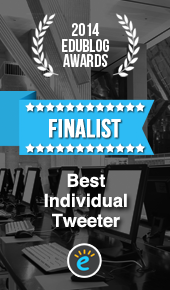






Reblogged this on Debs OER Journey and commented:
Really great post from the lovely sue beckingham … I’ve used Diigo before but didn’t realise some of the other capabilities it has .. Thanks sue I shall be experimenting !!! 🙂
Pingback: Diigo: The Secret Evernote Alternative All Writers Should Be Using