
Lists are a great way to help you organise the people you are following on Twitter into groups. This might be defined by people, interests, topics. For example I follow a variety of different Twitter users that are ‘news’ such as as the BBC and the Guardian. By curating a list containing these users into one group I can view ‘news’ tweets in one stream. I also have a list of the people I work with that tweet, another for people who share information about the use of technology and social media.
Image: http://mashable.com
Update!
You previously were only able to create up to 20 lists of your own but follow as many lists that others create as you wish to.
Update to Twitter lists: You can now make up to 1,000 lists (up from 20), and each list can include up to 5,000 accounts (up from 500).
— Twitter for News (@TwitterForNews) May 30, 2013
How to create a list
To bring up the list page you need to go to the drop-down menu in the navigation bar at the top of your profile page.
Here you need to click on lists. This will then pop up the Create list dialogue box.
Enter a name you wish to give your list. (Note: you have up to 25 characters and it cannot begin with a numerical character)
You have the option to give your list a description. Then choose whether you wish your list to be private (only accessible to you) or public (accessible to others who may then follow your list.) Remember to then Save list.
How to add or remove people from lists
To do this you need to go to the user’s profile. (Click on the user’s name of the tweet you see in your stream or find it using the search box). On the profile you will see a drop-down menu. Simply click on add or remove from lists. You don’t need to be following the user.
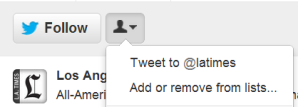
How to view tweets from one of your lists
Go to your profile page and then click Lists on the left panel of the screen. Here you will find any lists you have created. Select the one you wish to view. Now you will see just the tweets from the users you have added to this list within your stream.
How to subscribe to other people’s lists
You can also follow other people’s lists by visiting their profile page. Click on their Lists tab and select the list you’d like to follow. Then click subscribe.
How to delete or edit a list
Go to your profile panel and click the Lists tab. Select the list you wish to edit or delete and then click edit to add to change anything or delete to remove it entirely.

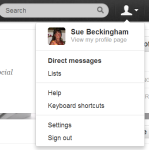
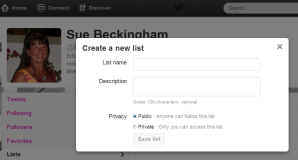

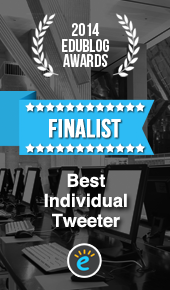






Pingback: Alternative ways you can display and share your tweets | Social Media 4 Us
I am in fact pleased to glance at this web site posts which contains lots of
valuable facts, thanks for providing these
kinds of information.
Thanks. Pleased you have found it useful.